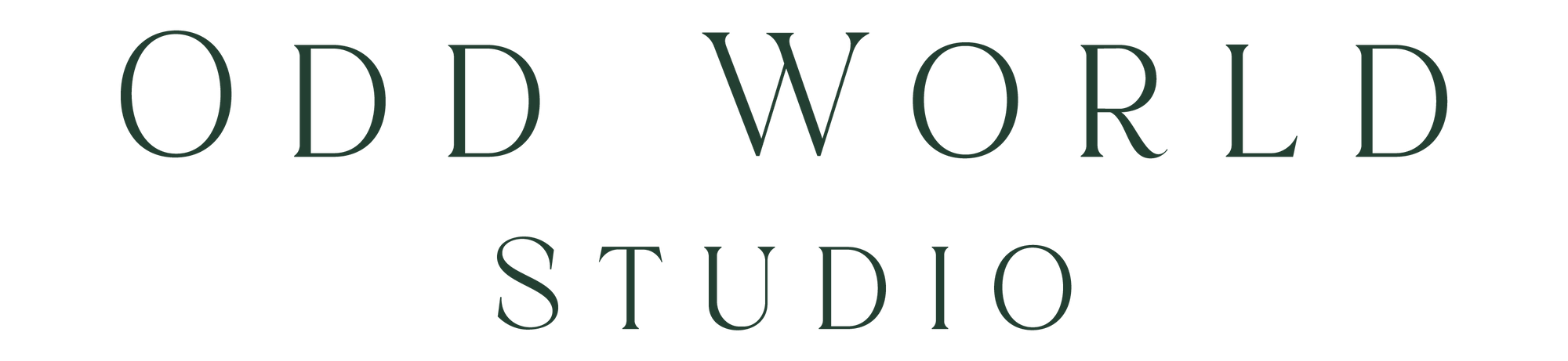November 20, 2018
After downloading Lightroom preset packs, you may want to know just exactly how to get these into Lightroom so that you can start editing with them! Follow this tutorial below, and you'll have them ready and working in no time!
Step 1: After downloading your presets, you'll want to unzip them to a location of your choice on your computer. You'll see these two folders after unzipping. If you are on a Mac, you MIGHT not need to unzip them:

Step 2: Now you'll want to copy one of, or both of the folders by either right clicking and selecting copy, or simply pressing cmd+C (ctrl+C on Windows)

Step 3: Open up Lightroom, and go to the Lightroom tab on Mac (Edit tab on Windows) and select Preferences.


Step 4: This window will then pop up, and you'll want to select the Presets tab. Click on where it says "Show Lightroom Develop Presets"

You'll see the CameraRaw folder open to reveal the following. Open up the "Settings" folder.

Step 5: Right click and select paste, or simply press cmd+V (Mac) or ctrl+V (Windows) to paste the preset folders.

Step 6: MAKE SURE YOU CLOSE OUT OF LIGHTROOM AND RESTART IT! You will then see the new presets show up in the left-hand side under your presets panel.

You're now ready to edit with them however you like!